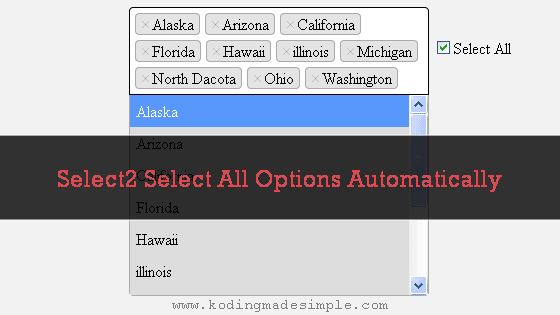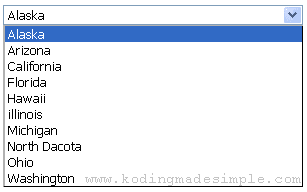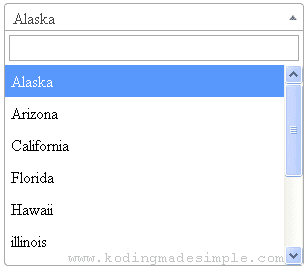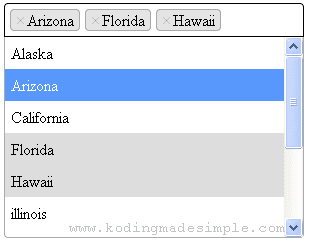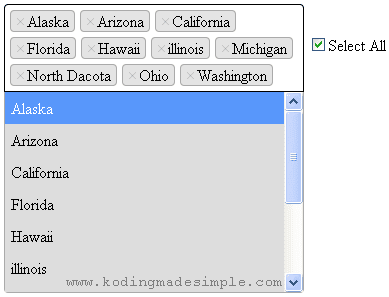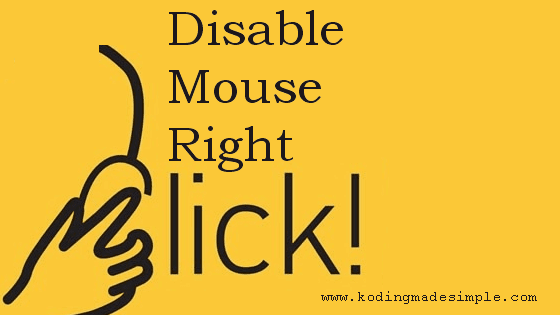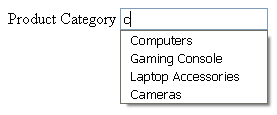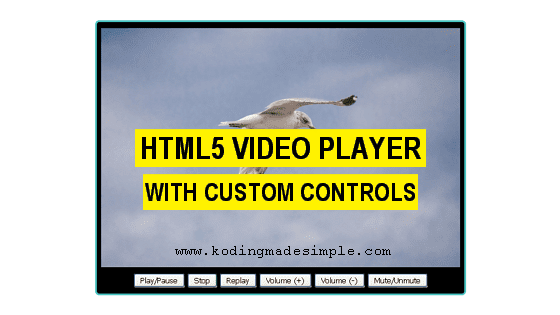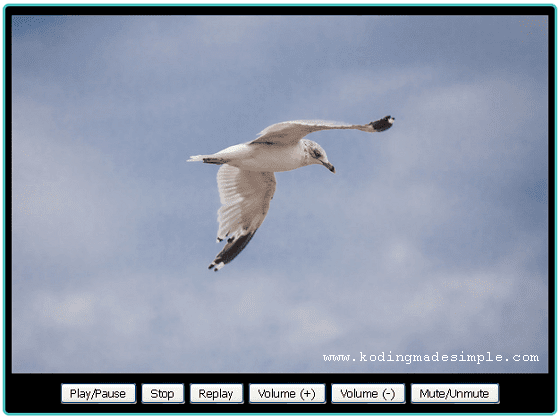Hi! In this post, let's see how to add images to dropdown list using jquery. I had a form with a drop-down element for the list of countries and wanted to insert the corresponding country flag before each country name. But HTML does not support the addition of elements to select box. Then I found some CSS hack but this method is not compatible with all browsers. Finally, I decided to go with java script and found a fairly neat solution.
Actually, it is a jquery plugin called 'select2'. It includes the autocomplete feature to dropdown list, but also allows you to add icons to those select options. Below, I'll show you how to use the select2 add-on to insert country flags before the country names in a drop-down list.
jQuery - Adding Images to the Dropdown List:
STEP-1) First load the 'jQuery' and 'Select2' libraries on the Web page. You need to add both 'css' and 'js' files of the plugin.
<link href="https://cdnjs.cloudflare.com/ajax/libs/select2/4.0.2-rc.1/css/select2.min.css" rel="stylesheet" />
<script src="https://code.jquery.com/jquery-2.1.1.min.js" type="text/javascript"></script>
<script src="https://cdnjs.cloudflare.com/ajax/libs/select2/4.0.2-rc.1/js/select2.min.js" type="text/javascript"></script>
STEP-2) Next, load the library for country flag icons. This will help us to display images of flags of all countries.
<link href="https://cdnjs.cloudflare.com/ajax/libs/flag-icon-css/0.8.2/css/flag-icon.min.css" rel="stylesheet" />
STEP-3) Now create an empty drop down element to add the country names and flags.
<select id="countries">
<option></option>
</select>
STEP-4) Finally the JavaScript. This is the main part of the task. Here we have to create a JS array that contains all the country names and their IDs and pass it to the drop-down element that we created in the previous step.
<script type="text/javascript">
$(document).ready(function() {
var options = [
{ id: 'AF', text: 'Afghanistan'},{ id: 'AX', text: 'Aland Islands'},{ id: 'AL', text: 'Albania'},{ id: 'DZ', text: 'Algeria'},{ id: 'AS', text: 'American Samoa'},
{ id: 'AD', text: 'Andorra'},{ id: 'AO', text: 'Angola'},
{ id: 'AI', text: 'Anguilla'},{ id: 'AQ', text: 'Antarctica'},{ id: 'AG', text: 'Antigua And Barbuda'},
{ id: 'AR', text: 'Argentina'},{ id: 'AM', text: 'Armenia'},{ id: 'AW', text: 'Aruba'},
{ id: 'AU', text: 'Australia'},{ id: 'AT', text: 'Austria'},{ id: 'AZ', text: 'Azerbaijan'},{ id: 'BS', text: 'Bahamas'},{ id: 'BH', text: 'Bahrain'},{ id: 'BD', text: 'Bangladesh'},{ id: 'BB', text: 'Barbados'},{ id: 'BY', text: 'Belarus'},{ id: 'BE', text: 'Belgium'},
{ id: 'BZ', text: 'Belize'},{ id: 'BJ', text: 'Benin'},
{ id: 'BM', text: 'Bermuda'},{ id: 'BT', text: 'Bhutan'},
{ id: 'BO', text: 'Bolivia'},{ id: 'BA', text: 'Bosnia And Herzegovina'},{ id: 'BW', text: 'Botswana'}, { id: 'BV', text: 'Bouvet Island'},{ id: 'BR', text: 'Brazil'},
{ id: 'IO', text: 'British Indian Ocean Territory'},{ id: 'BN', text: 'Brunei Darussalam'},{ id: 'BG', text: 'Bulgaria'},{ id: 'BF', text: 'Burkina Faso'},{ id: 'BI', text: 'Burundi'},{ id: 'KH', text: 'Cambodia'},{ id: 'CM', text: 'Cameroon'},{ id: 'CA', text: 'Canada'},
{ id: 'CV', text: 'Cape Verde'},{ id: 'KY', text: 'Cayman Islands'},{ id: 'CF', text: 'Central African Republic'},{ id: 'TD', text: 'Chad'},{ id: 'CL', text: 'Chile'},{ id: 'CN', text: 'China'},{ id: 'CX', text: 'Christmas Island'},{ id: 'CC', text: 'Cocos (Keeling) Islands'},{ id: 'CO', text: 'Colombia'},{ id: 'KM', text: 'Comoros'},{ id: 'CG', text: 'Congo'},{ id: 'CD', text: 'Congo, Democratic Republic Of'},{ id: 'CK', text: 'Cook Islands'},{ id: 'CR', text: 'Costa Rica'},{ id: 'CI', text: 'Cote D\'Ivoire'},{ id: 'HR', text: 'Croatia'},
{ id: 'CU', text: 'Cuba'},{ id: 'CY', text: 'Cyprus'},
{ id: 'CZ', text: 'Czech Republic'},{ id: 'DK', text: 'Denmark'},{ id: 'DJ', text: 'Djibouti'},{ id: 'DM', text: 'Dominica'},{ id: 'DO', text: 'Dominican Republic'},
{ id: 'EC', text: 'Ecuador'},{ id: 'EG', text: 'Egypt'},
{ id: 'SV', text: 'El Salvador'},{ id: 'GQ', text: 'Equatorial Guinea'},{ id: 'ER', text: 'Eritrea'},
{ id: 'EE', text: 'Estonia'},{ id: 'ET', text: 'Ethiopia'},{ id: 'FK', text: 'Falkland Islands (Malvinas)'},
{ id: 'FO', text: 'Faroe Islands'},{ id: 'FJ', text: 'Fiji'},{ id: 'FI', text: 'Finland'},{ id: 'FR', text: 'France'},{ id: 'GF', text: 'French Guiana'},{ id: 'PF', text: 'French Polynesia'},{ id: 'TF', text: 'French Southern Territories'},{ id: 'GA', text: 'Gabon'},{ id: 'GM', text: 'Gambia'},{ id: 'GE', text: 'Georgia'},{ id: 'DE', text: 'Germany'},{ id: 'GH', text: 'Ghana'},{ id: 'GI', text: 'Gibraltar'},{ id: 'GR', text: 'Greece'},
{ id: 'GL', text: 'Greenland'},{ id: 'GD', text: 'Grenada'},{ id: 'GP', text: 'Guadeloupe'},{ id: 'GU', text: 'Guam'},{ id: 'GT', text: 'Guatemala'},{ id: 'GG', text: 'Guernsey'},{ id: 'GN', text: 'Guinea'},{ id: 'GW', text: 'Guinea-Bissau'},{ id: 'GY', text: 'Guyana'},
{ id: 'HT', text: 'Haiti'},{ id: 'HM', text: 'Heard Island & Mcdonald Islands'},{ id: 'VA', text: 'Holy See (Vatican City State)'},{ id: 'HN', text: 'Honduras'},
{ id: 'HK', text: 'Hong Kong'},{ id: 'HU', text: 'Hungary'},{ id: 'IS', text: 'Iceland'},
{ id: 'IN', text: 'India'},{ id: 'ID', text: 'Indonesia'},
{ id: 'IR', text: 'Iran, Islamic Republic Of'},{ id: 'IQ', text: 'Iraq'},{ id: 'IE', text: 'Ireland'},{ id: 'IM', text: 'Isle Of Man'},{ id: 'IL', text: 'Israel'},
{ id: 'IT', text: 'Italy'},{ id: 'JM', text: 'Jamaica'},
{ id: 'JP', text: 'Japan'},{ id: 'JE', text: 'Jersey'},
{ id: 'JO', text: 'Jordan'},{ id: 'KZ', text: 'Kazakhstan'},{ id: 'KE', text: 'Kenya'},{ id: 'KI', text: 'Kiribati'},{ id: 'KR', text: 'Korea'},{ id: 'KW', text: 'Kuwait'},{ id: 'KG', text: 'Kyrgyzstan'},{ id: 'LA', text: 'Lao People\'s Democratic Republic'},{ id: 'LV', text: 'Latvia'},{ id: 'LB', text: 'Lebanon'},{ id: 'LS', text: 'Lesotho'},{ id: 'LR', text: 'Liberia'},{ id: 'LY', text: 'Libyan Arab Jamahiriya'},{ id: 'LI', text: 'Liechtenstein'},{ id: 'LT', text: 'Lithuania'},{ id: 'LU', text: 'Luxembourg'},{ id: 'MO', text: 'Macao'},
{ id: 'MK', text: 'Macedonia'},{ id: 'MG', text: 'Madagascar'},{ id: 'MW', text: 'Malawi'},{ id: 'MY', text: 'Malaysia'},{ id: 'MV', text: 'Maldives'},
{ id: 'ML', text: 'Mali'},{ id: 'MT', text: 'Malta'},
{ id: 'MH', text: 'Marshall Islands'},{ id: 'MQ', text: 'Martinique'},{ id: 'MR', text: 'Mauritania'},{ id: 'MU', text: 'Mauritius'},{ id: 'YT', text: 'Mayotte'},
{ id: 'MX', text: 'Mexico'},{ id: 'FM', text: 'Micronesia, Federated States Of'},{ id: 'MD', text: 'Moldova'},{ id: 'MC', text: 'Monaco'},{ id: 'MN', text: 'Mongolia'},{ id: 'ME', text: 'Montenegro'},{ id: 'MS', text: 'Montserrat'},{ id: 'MA', text: 'Morocco'},{ id: 'MZ', text: 'Mozambique'},{ id: 'MM', text: 'Myanmar'},
{ id: 'NA', text: 'Namibia'},{ id: 'NR', text: 'Nauru'},
{ id: 'NP', text: 'Nepal'},{ id: 'NL', text: 'Netherlands'},{ id: 'AN', text: 'Netherlands Antilles'},
{ id: 'NC', text: 'New Caledonia'},{ id: 'NZ', text: 'New Zealand'},{ id: 'NI', text: 'Nicaragua'},{ id: 'NE', text: 'Niger'},{ id: 'NG', text: 'Nigeria'},{ id: 'NU', text: 'Niue'},{ id: 'NF', text: 'Norfolk Island'},{ id: 'MP', text: 'Northern Mariana Islands'},{ id: 'NO', text: 'Norway'},{ id: 'OM', text: 'Oman'},{ id: 'PK', text: 'Pakistan'},{ id: 'PW', text: 'Palau'},{ id: 'PS', text: 'Palestinian Territory, Occupied'},{ id: 'PA', text: 'Panama'},{ id: 'PG', text: 'Papua New Guinea'},{ id: 'PY', text: 'Paraguay'},{ id: 'PE', text: 'Peru'},
{ id: 'PH', text: 'Philippines'},{ id: 'PN', text: 'Pitcairn'},{ id: 'PL', text: 'Poland'},{ id: 'PT', text: 'Portugal'},{ id: 'PR', text: 'Puerto Rico'},{ id: 'QA', text: 'Qatar'},{ id: 'RE', text: 'Reunion'},
{ id: 'RO', text: 'Romania'},{ id: 'RU', text: 'Russian Federation'},{ id: 'RW', text: 'Rwanda'},{ id: 'BL', text: 'Saint Barthelemy'},{ id: 'SH', text: 'Saint Helena'},
{ id: 'KN', text: 'Saint Kitts And Nevis'},{ id: 'LC', text: 'Saint Lucia'},{ id: 'MF', text: 'Saint Martin'},
{ id: 'PM', text: 'Saint Pierre And Miquelon'},{ id: 'VC', text: 'Saint Vincent And Grenadines'},{ id: 'WS', text: 'Samoa'},{ id: 'SM', text: 'San Marino'},{ id: 'ST', text: 'Sao Tome And Principe'},{ id: 'SA', text: 'Saudi Arabia'},{ id: 'SN', text: 'Senegal'},{ id: 'RS', text: 'Serbia'},{ id: 'SC', text: 'Seychelles'},{ id: 'SL', text: 'Sierra Leone'},{ id: 'SG', text: 'Singapore'},{ id: 'SK', text: 'Slovakia'},{ id: 'SI', text: 'Slovenia'},
{ id: 'SB', text: 'Solomon Islands'},{ id: 'SO', text: 'Somalia'},{ id: 'ZA', text: 'South Africa'},{ id: 'GS', text: 'South Georgia And Sandwich Isl.'},{ id: 'ES', text: 'Spain'},{ id: 'LK', text: 'Sri Lanka'},
{ id: 'SD', text: 'Sudan'},{ id: 'SR', text: 'Suriname'},
{ id: 'SJ', text: 'Svalbard And Jan Mayen'},{ id: 'SZ', text: 'Swaziland'},{ id: 'SE', text: 'Sweden'},{ id: 'CH', text: 'Switzerland'},{ id: 'SY', text: 'Syrian Arab Republic'},{ id: 'TW', text: 'Taiwan'},{ id: 'TJ', text: 'Tajikistan'},{ id: 'TZ', text: 'Tanzania'},
{ id: 'TH', text: 'Thailand'},{ id: 'TL', text: 'Timor-Leste'},{ id: 'TG', text: 'Togo'},{ id: 'TK', text: 'Tokelau'},{ id: 'TO', text: 'Tonga'},{ id: 'TT', text: 'Trinidad And Tobago'},{ id: 'TN', text: 'Tunisia'},
{ id: 'TR', text: 'Turkey'},{ id: 'TM', text: 'Turkmenistan'},{ id: 'TC', text: 'Turks And Caicos Islands'},{ id: 'TV', text: 'Tuvalu'},{ id: 'UG', text: 'Uganda'},{ id: 'UA', text: 'Ukraine'},{ id: 'AE', text: 'United Arab Emirates'},{ id: 'GB', text: 'United Kingdom'},{ id: 'US', text: 'United States'},{ id: 'UM', text: 'United States Outlying Islands'},{ id: 'UY', text: 'Uruguay'},{ id: 'UZ', text: 'Uzbekistan'},{ id: 'VU', text: 'Vanuatu'},{ id: 'VE', text: 'Venezuela'},{ id: 'VN', text: 'Viet Nam'},{ id: 'VG', text: 'Virgin Islands, British'},{ id: 'VI', text: 'Virgin Islands, U.S.'},{ id: 'WF', text: 'Wallis And Futuna'},{ id: 'EH', text: 'Western Sahara'},{ id: 'YE', text: 'Yemen'},
{ id: 'ZM', text: 'Zambia'},{ id: 'ZW', text: 'Zimbabwe'}
];
$('#countries').select2({
placeholder: '-Select Country-',
templateResult: formatCountry,
data: options
});
function formatCountry(country){
if (!country.id) {
return country.text;
}
var $country = $(
'<span class="flag-icon flag-icon-'+ country.id.toLowerCase() +' flag-icon-squared"></span>' + '<span style="margin-left:10px;">'+ country.text+'</span>'
);
return $country;
};
});
</script>
In the above script, the select2() method will simply replace the plain dropdown with a more customizable one. We also have to set the formatting function to the templateResult option. This will execute the function for each option in the drop down and will add a country flag image to it.
Run the script and you will see a nice dropdown that shows the country names with their flags. It also includes an amazing search box which will autosuggest the names of countries when you start typing.
Read Also:
Likewise, you can add images to the select box using the jquery select2 plugin. It's a nifty add-on that gives you more control over the element which you never get with HTML. I hope this tutorial is useful for you. Please share it on social media if you like it.